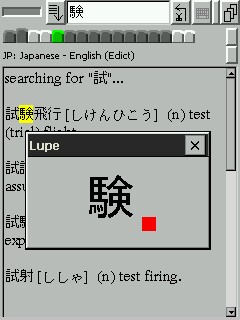
Note: This feature only works on systems that support scalable fonts, e.g. TTF.
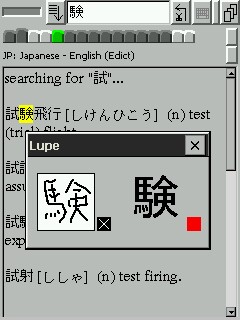
The lupe comes with a scribble pad, a small screen area for writing practice. This feature is only available when looking at a single character. To open the scribble pad, tap to the left or right of the character shown in the lupe, depending on whether you're left- or right-handed. (Left-handers will know right away why this is important ;-) To clear the pad, press the black X button, to close it, press and hold the button.
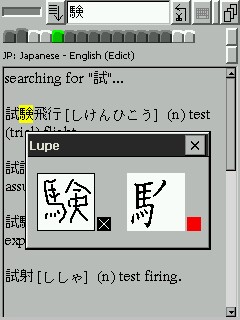 Another feature that the lupe provides is replaying character animations.
This is helpful when studying 'letters' that are a bit more complex than what
the Latin alphabet provides, for example Chinese characters. When writing
these characters, the order in which the strokes that make up a character
are drawn is important and has to be memorized along with the character
itself. Animations can help this task. You can also use this combined with
the scribble pad.
Another feature that the lupe provides is replaying character animations.
This is helpful when studying 'letters' that are a bit more complex than what
the Latin alphabet provides, for example Chinese characters. When writing
these characters, the order in which the strokes that make up a character
are drawn is important and has to be memorized along with the character
itself. Animations can help this task. You can also use this combined with
the scribble pad.This feature is only available when looking at a single character. To make use of it, you will need animated GIF images of the characters you'd like to see animated. If you place them in Babbletower's Java classpath, you can start the animation in the lupe. The name of each file should be the Unicode code of the character it shows, in hexadecimal.
If for example you have a collection of animated Kanji GIFs, you can place them in a Zip file and add that to the classpath when starting Babbletower. Whenever a GIF is available, a little red square appears in the lupe to the bottom right of a Kanji . Tapping on this square starts the animation, tapping on the Kanji stops it.