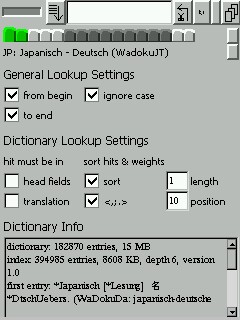
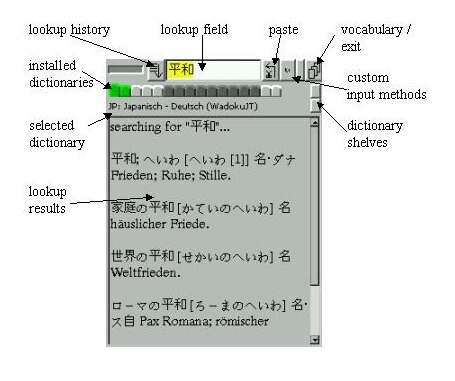
| lookup field |
Type the word or words to look up into this field. Start the lookup
by pressing Enter. |
| paste button |
If you want to look up a word that appears in the lookup results
screen, first highlight this word, then tap on the lookup field or press the
paste button. This copies the selection into the lookup field.
Pressing the paste button without anything selected clears the lookup field. |
| installed dictionaries |
These tabs represent the installed dictionaries. By tapping on a tab
you select the according dictionary for lookup. The lookup result
screen will switch to the most recent lookup result for that dictionary.
Also, the comment of the selected dictionary appears below the row of
tabs.
When the tab appears in a darker color, then it is contained in the lookup group. This
means that after a word has been looked up in this dictionary, the same
word will be looked up in all dictionaries that are in the lookup group.
To select or deselect a dictionary for the lookup group, press and hold its tab.
A menu with a group lookup option will open. |
| lookup history |
Pressing this button will open a drop down list that contains a lookup
history for the currently selected dictionary. The maximum number of entries
is 16, the most recent entry appears at the top of the list. This list also remembers
the first ten hits for each item. They are copied to the lookup result screen when
an item is selected. Lookups that did not yield any results are not put in to the
history list. |
|
Shortcuts & Misc.
|
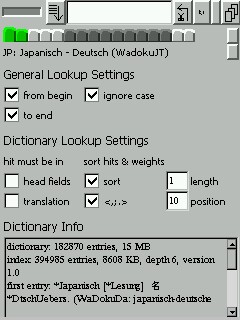 |
By tapping on the label with the name of the selected dictionary, the lookup result screen can be switched to the lookup settings panel, and back. |
| General Lookup Settings | settings equal for all dictionaries | ||||||||
| ignore case |
If selected, the case of the word to look up will be ignored, i.e.
Lauf matches lauf. |
||||||||
| from begin |
When selected, finds words that start with the lookup term(s). If this
is deselected, lookup may be very slow since the index file can not
be used to speed up the search with this type of lookup. |
||||||||
| to end |
When selected, finds words that end with the lookup term(s). |
||||||||
|
If both of the above checkboxes are selected, only words that
exactly match the lookup term(s) will be found. |
|||||||||
| examples: assuming that case is ignored, when looking up Lauf:
|
| Dictionary Lookup Settings | settings for the selected dictionary |
| hit must be in head fields |
When selected, finds only entries where the lookup term is in the one
of the head fields (head entry or reading). This is useful
when working with monolingual dictionaries, to suppress entries where
the lookup term only appears in the translation field of the entry. |
| hit must be in translation |
When selected, finds only entries where the lookup term is in the
translation field. |
|
If both of the above checkboxes are selected, search results are not
restricted. |
|
| sort |
If selected, sorts found entries. Entries are sorted based on the length
of the field in which a lookup term was found (hit field), and the position
of the first hit in the hit field. The shorter the hit field of an entry, and
the further the first hit in the hit field appears towards the start of that
field, the further the entry will move up in the list. The importance
(weight) for these two criteria can be set in the following two fields.
|
| length weight |
Importance (1 - 10) of the length of the hit field.
This and the next setting, position weight, are used when sorting
hits. Their values tell Babbletower what importance to give to the length
of the field in which the hit was found, and the position it was found at. Hits in
short fields and hits close to the start of the field move towards the top of the
hit list. By setting these two values you can adjust their balance, and that way
'tweak' hit sorting for a dictionary. Values are from 1 (less important) through
10 (very important). |
| position weight |
Importance (1 - 10) of the position of the first hit in the hit field |
| ,;. | When selected, moves all entries where the hit is immediately followed
by ",", ";", or "." before all other entries. This is
particularly useful when looking up words in the translation field. If the found
word is not followed by any of the above characters, e.g. by a space, this usually
indicates that the found word is merely used within an explanation, so the found
entry is most likely of less interest. |